'The Times of India' brings you 'Hack of the Day' — a new weekday-series of quick, practical solutions to everyday hassles. Each hack is designed to save you time, money or stress, using tools and features within your reach — from government websites to everyday apps. In simple words it is: Simple fixes for smarter living.
If you find yourself endlessly scrolling through apps, there’s a simple trick that can help you regain control. By setting time limits in minutes for individual apps, you can manage your screen time more effectively. Major social media apps including Instagram, Facebook and YouTube thankful have the time limit feature. This easy hack works across most smartphones and ensures you stay focused without constantly checking your device. Here’s a step-by-step guide to set time limits for Instagram , Facebook and YouTube
How to set time limit on Facebook
Step 1: Open Facebook app on your smartphone
Step 2: Go to profile and tap on the hamburger menu on the top-right corner
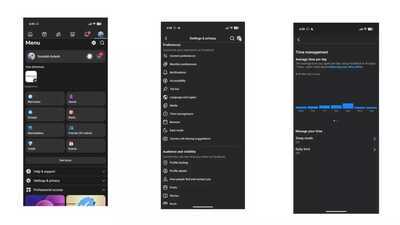
Step 3: Here, tap on Settings
Step 4: Next, scroll down and search for ‘Time Management’ under Preferences sub-menu
Step 5: You will see two options under ‘Manage Your Time’: Sleep Mode and Daily Limit
Step 6: This will open a pop-up on your screen with the following options:
![image]()
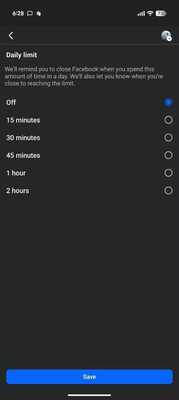
Step 7: Choose as per your preference and the app will start notifying you.
How to set time limit on Instagram
Step 1: Open Instagram app on your smartphone

Step 2: Tap on profile and then tap on hamburger menu on the top-right corner
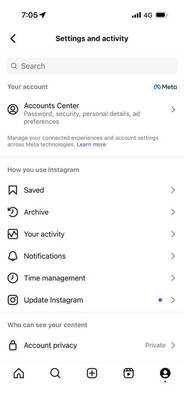
Step 3: Next, tap on ‘Time Management’
Step 4: Here, you will see ‘Daily Limit’ option
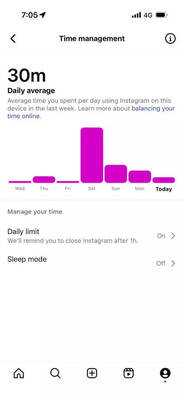
Step 5: This will open a pop-up on your screen with the following options:
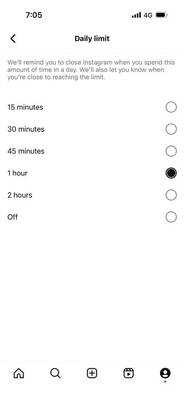
Step 6: Choose as per your preference and the Instagram app will start notifying you once you reach the daily time limit.
How to set time limit on YouTube
Step 1: Open YouTube app on your smartphone
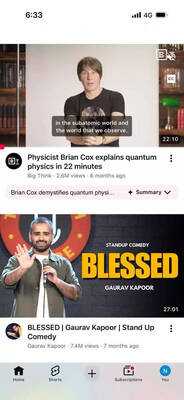
Step 2: Tap on your Profile icon present at the bottom of your screen
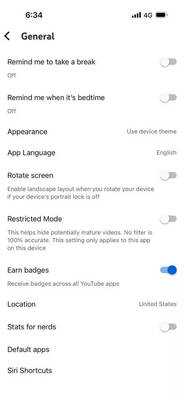
Step 3: Look for the Settings icon on the top-right corner. Tap on it
Step 4: Next, tap on General and then tap on Remind me to take a break
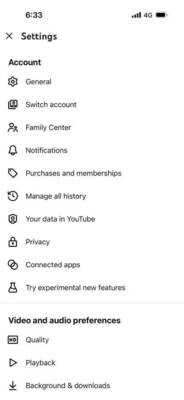
Step 5: This will open a pop-up on your screen with the following options:
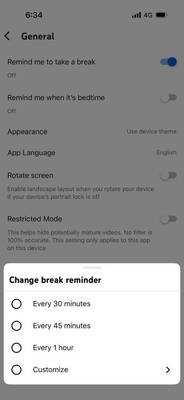
Step 6: Once you select either of these options, YouTube will automatically start sending you reminders to pause and close the app.
Disclaimer: Hacks are based on verified public sources. Readers are advised for follow official websites and updated rules.
If you find yourself endlessly scrolling through apps, there’s a simple trick that can help you regain control. By setting time limits in minutes for individual apps, you can manage your screen time more effectively. Major social media apps including Instagram, Facebook and YouTube thankful have the time limit feature. This easy hack works across most smartphones and ensures you stay focused without constantly checking your device. Here’s a step-by-step guide to set time limits for Instagram , Facebook and YouTube
How to set time limit on Facebook
Step 1: Open Facebook app on your smartphone
Step 2: Go to profile and tap on the hamburger menu on the top-right corner
Step 3: Here, tap on Settings
Step 4: Next, scroll down and search for ‘Time Management’ under Preferences sub-menu
Step 5: You will see two options under ‘Manage Your Time’: Sleep Mode and Daily Limit
Step 6: This will open a pop-up on your screen with the following options:
- 15 minutes
- 30 minutes
- 45 minutes
- 1 hour
- 2 hours
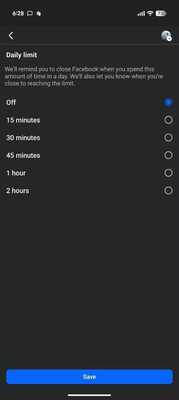
Step 7: Choose as per your preference and the app will start notifying you.
How to set time limit on Instagram
Step 1: Open Instagram app on your smartphone
Step 2: Tap on profile and then tap on hamburger menu on the top-right corner
Step 3: Next, tap on ‘Time Management’
Step 4: Here, you will see ‘Daily Limit’ option
Step 5: This will open a pop-up on your screen with the following options:
- 15 minutes
- 30 minutes
- 45 minutes
- 1 hour
- 2 hours
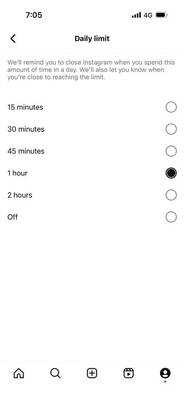
Step 6: Choose as per your preference and the Instagram app will start notifying you once you reach the daily time limit.
How to set time limit on YouTube
Step 1: Open YouTube app on your smartphone
Step 2: Tap on your Profile icon present at the bottom of your screen
Step 3: Look for the Settings icon on the top-right corner. Tap on it
Step 4: Next, tap on General and then tap on Remind me to take a break
Step 5: This will open a pop-up on your screen with the following options:
- Every 30 minutes
- Every 45 minutes
- Every 1 hours
- Customize
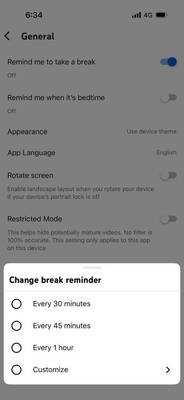
Step 6: Once you select either of these options, YouTube will automatically start sending you reminders to pause and close the app.
Disclaimer: Hacks are based on verified public sources. Readers are advised for follow official websites and updated rules.
You may also like

Excessive use of phones and laptops is dangerous, and the problem of dry eyes is increasing rapidly among young people.

Massive Fire TV Stick update will finally block you from watching Sky for free

"Insulting someone to win election isn't right": Khesari Lal Yadav criticises Samrat Chaudhary for 'nachaniya' remark

Hockey goalkeeper Manuel Frederick, first Keralite to win an Olympic medal in 1972, passes away at 78

ASHA workers to end protest outside Kerala secretariat; will move agitation to districts






